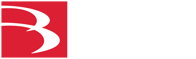Downloading the 3.1 firmware update
Note: Be sure that your Mobile Link system is running a firmware version earlier than 3.1 before installing this update.
- Right-click and save this file to your PC/laptop’s Desktop or Downloads folder. (Note: You cannot update the firmware from an iPad connected to the Mobile Link.)
- Connect the PC/laptop with the downloaded file to the Mobile Link’s Wi-Fi signal.
- Open a browser and enter the following URL: http://10.1.11.1/admin
- Enter username “admin” and password “mobile11”.
- Click the Mobile Link firmware update box in the lower left of the Mobile Link control panel.
- Browse to the file on your PC and select begin your update.
Accessing the Mobile Link Viewer
If you have Mobile Link firmware version 3.0 or later, you can access all of Mobile Link Viewer’s data and features using your mobile device or laptop. Connecting is quick and simple; follow the instructions below. To review a list of available data, click here.
- Ensure your device is connected to the “Mobile Link” wireless network.
- pen your preferred browser on your Mobile Link-connected device.
- Enter the following URL: http://10.1.11.1
- Save the URL to your home screen for one-tap access.